Back it up: Keeping your files safe as a professional creator.
If you don’t know how to do backups, every piece of advice feel like too much of a hassle and busy work. Then you lose everything, you bash your head against the walls, and learn how to do backups.
I’m writing this guide so you can skip that agonizing step, and just be safe.
What is not a backup?
Let’s start with the basics: keeping files on USB drives and Dropbox/Google Drive are not backup alternatives. For a backup to be valid, it has to be at least in 2 places, and it also has to be continuously updated.
If you’re working off of an external drive, or Dropbox-like online service, then that’s your only copy. If it goes, so does your file.
No-nonsense backup with Backblaze
Peace of mind starts at $6 a month, or $60 per year.
What Backblaze offers is the simplest possible backup utility. You pay a fixed price to back up a single computer, Mac or PC, no matter how large your drive is, and it backs it up to its secure servers.
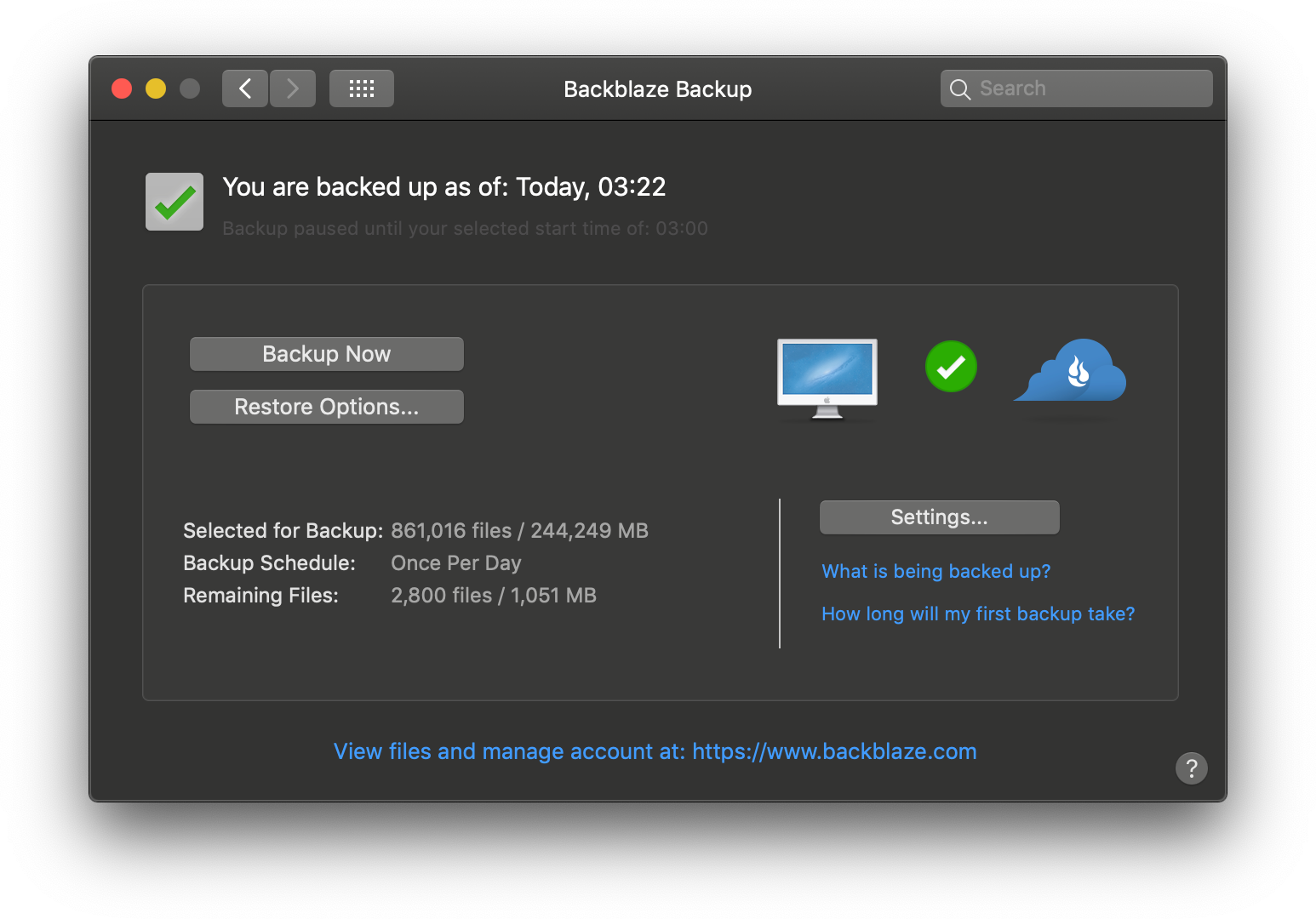
It also backs up any external drives attached and mounted directly, as long as you connect it to your computer at least every 30 days. No storage size or device limit.
So, whether you’re working on a 128GB MacBook Air with a 250GB USB harddisk attached, or a 4TB iMac Pro with a 48TB Thunderbolt drive mounted, it’s all backed up for no additional cost.
You can even exclude directories to be backed up, choose WiFi networks to avoid for backups, and adjust the time period to run the backups.
Restoring is also easy, if you ever need it. You can download all your data straight from the site, but if you don’t have a fast enough connection, you can just request all your data on a drive, and they’ll ship it to you for a refundable fee.
Running a clone from a USB Drive
Even though Backblaze offers multiple restore options, it’s never going to be fast. You’ll either be limited by your internet connection, or by delivery—and if you’re in anywhere but the US, customs—speeds.
This is where our 2nd factor of backup comes in: A USB disk with a clone of your Mac boot drive.
SuperDuper! is an awesome utility that makes this possible. You connect your USB drive, select it, and it backs up your whole internal drive to it.
What you need is an external drive, equal in capacity to whatever your internal drive is. An SSD is preferable here, as it’ll be both faster to back up, and to run off of.
Using SuperDuper!, copy the whole internal drive into the SSD every 2 weeks. That way, if something happens to your files you’ll have at most 2-week-old backups.
In case you have to part ways with your Mac, you can also grab another one, plug the drive in, hold down Option ⌥ at launch and use it just where you left off. No need to set it up from scratch, find license keys, or any other new computer nuisances.
What about external drives?
If you are a photographer or videographer, you probably use multiple drives to keep your old files. Plugging and unplugging those are a nuisance already, and keeping backups are even harder. Sure, Backblaze already backs those up if you want to, but what happens when you have 10 4TB drives, and they all go missing somehow at the same time? Will you even be able to download 40TB of files from Backblaze in 30 days?
If you have a file-heavy workflow, you should already be looking into NAS (Network-Attached Storage) devices with multiple drives. These devices can be set up so even if one drive fails, the others can pick up the slack, and once you replace the malfunctioning drive it picks up where you left off.

But Backblaze doesn’t backup these devices, because they are basically servers, and Backblaze only works with personal computers. So, backing these up requires a solution made for servers: Amazon S3 Glacier is such a service that charges $1 for a TB of storage, and most modern NAS devices have backup utilities that allow one to incrementally update backed up files, so you don’t have to upload the whole system every time you add a few files.
Wait, I’m confused?
OK, here’s a tl;dr:
- Use Backblaze.
Set it and forget it, and you’ll be safe in case of a worst-case scenario. - Get an SSD drive, use SuperDuper! to clone your drive bi-weekly.
You will have an at most 2-weeks-old version of your computer, ready to be plugged into any Mac, and to clone back to a new Mac if you need to. - If you use external drives, get a NAS and backup to Amazon Glacier.
The NAS will keep your drives safe, and if the whole NAS goes down, you will still have an off-site backup.
I hope this clears it up! Be safe out there, and try not to lose any files.